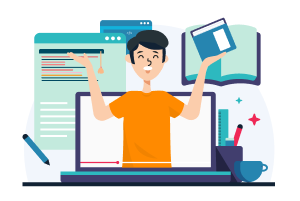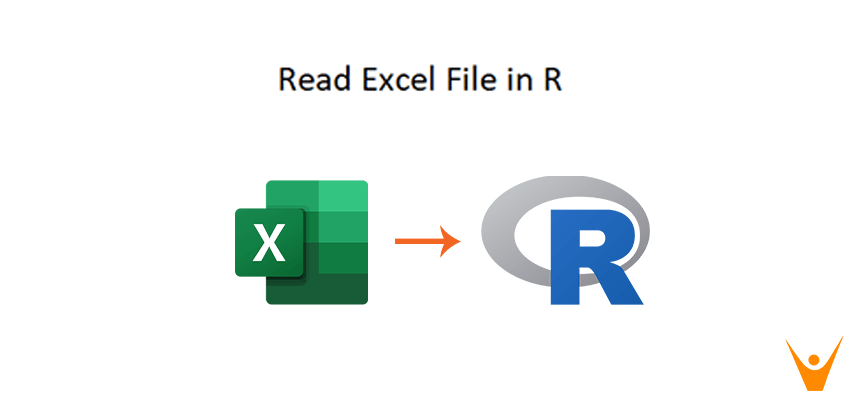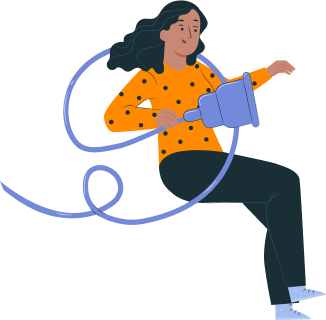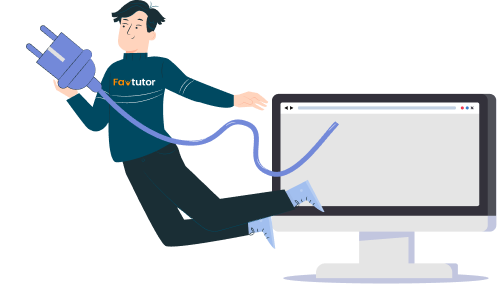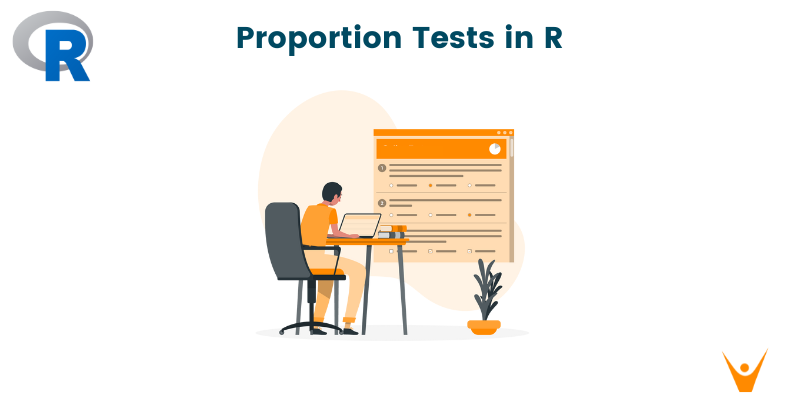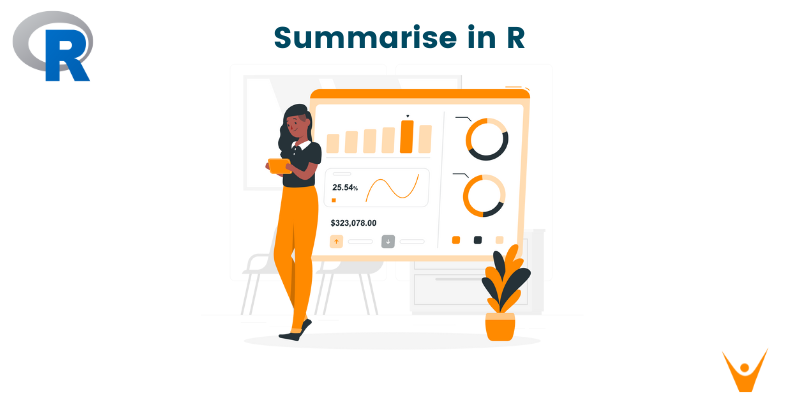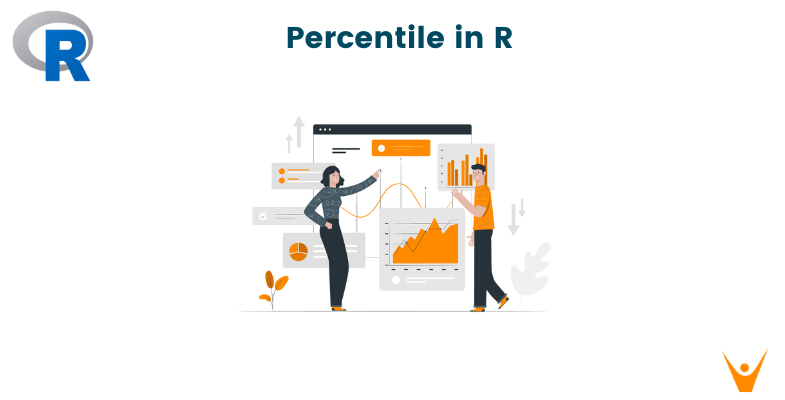In this blog, we will learn how to read excel file in R programming, which works for any xlsx or xls file. Find out how to import and load excel data in R programming. Also, we will see a corresponding example for it which will give you a better idea for the same. So, let's begin!
What is R Language?
R is a programming language and free software that possesses an extensive catalog of the statistical and graphical method. It includes many machine learning algorithms, statistical inferences, linear regression, etc. Most of the R language is written in R language but some of them are written in C and C++ for heavy computation. Data analysis in R is done in a series of steps like programming, transforming, discovering, modeling, and communicate the result.
The advantages of R programming are as below:
- R programming is an open-source programming language. Therefore, you can work with the R language without any license to purchase.
- The packages like the reader, dplyr is capable of transforming messy data into a structured form in the R language. Therefore, R provides exemplary support for data wrangling.
- R programming has a vast array of packages. These packages have large applications in industries.
- R programming has large facilities for plotting and graphing. For this purpose libraries like ‘ggplot2’ and ‘plotly’ are used.
- R programming has a large number of packages available which helps analysis of data extremely easily with R.
How to read Excel file in R?
As we all know, Excel is a spreadsheet application software developed by Microsoft. The advantage of using is that it has an easily accessible tool for organizing analyzing and it stores data in form of tables and has widespread use in many different fields in the technological world. As due to the wide range of application R always prefer to read excel file in R and import data from an excel sheet for reading, writing, and manipulating.
In this tutorial, we will learn how to read xlsx in R. Before starting the process to import the excel file in R programming, first, you have to make sure that you have R Console and R Studio installed in your system. If you have not installed then below are the links for downloading them.
After downloading both of the above, let's move towards importing the excel file in R. To import the excel file in R programming, we will first install the readxl package using the R console. The syntax to install the package is as given below:
Install.package(“readxl”)
After typing the syntax, you have to complete the steps of installation as asked further. Then we will import the excel file using R editor/R studio using the following syntax:
library(“readxl”)
read_excel(“Path, where the excel file to be uploaded, is stored\\File Name.xlsx”)
Note that the path should be exactly where your excel file is located.
Example:
Suppose my file name is Data and as it is an excel file we will add extension .xlsx at the end. If you have an older version of excel then the file extension will be .xls.
Now consider Data.xlsx is stored at location: C:\\Users\\shivali\\Desktop\\Data.xlsx
Note that I have used double slashes (\\) within the pathname. This is because it will help to avoid the Error: ‘\U’ used without hex digits in character string starting “C:\U” in R programming.
Now putting all of this together for coding well get the below code:
library(“readxl”)
read_excel(“C:\\Users\\shivali\\Desktop\\Data.xlsx”)
Once you run this code, you’ll get your excel file imported easily in the R editor. Now you know how to import excel data in R.
Conclusion
Now you know how to read xlsx in R. Also, we studied what is R language, its advantages, and how to import or read excel file in R programming in it for performing operations on data and for data manipulation.